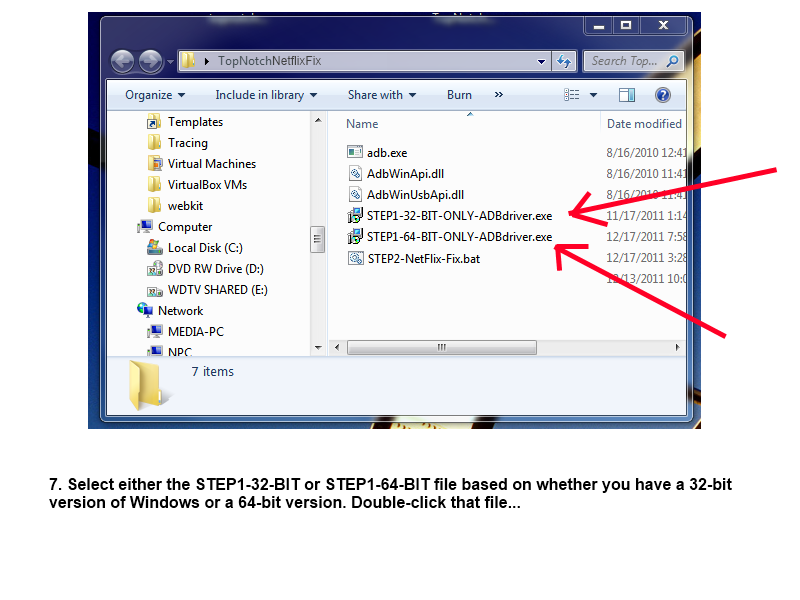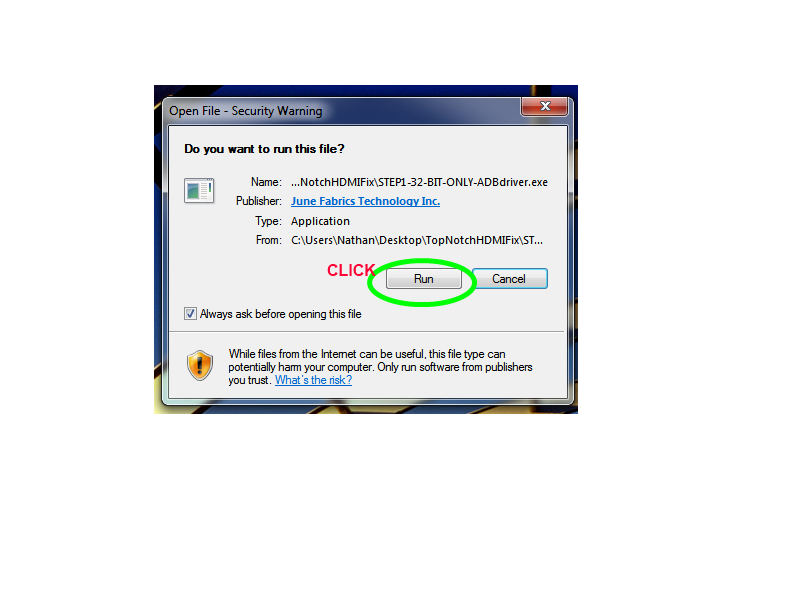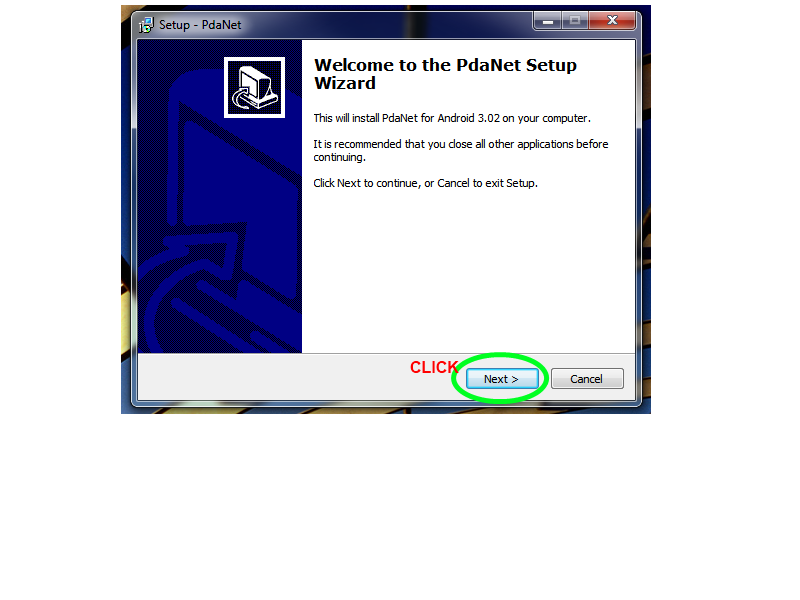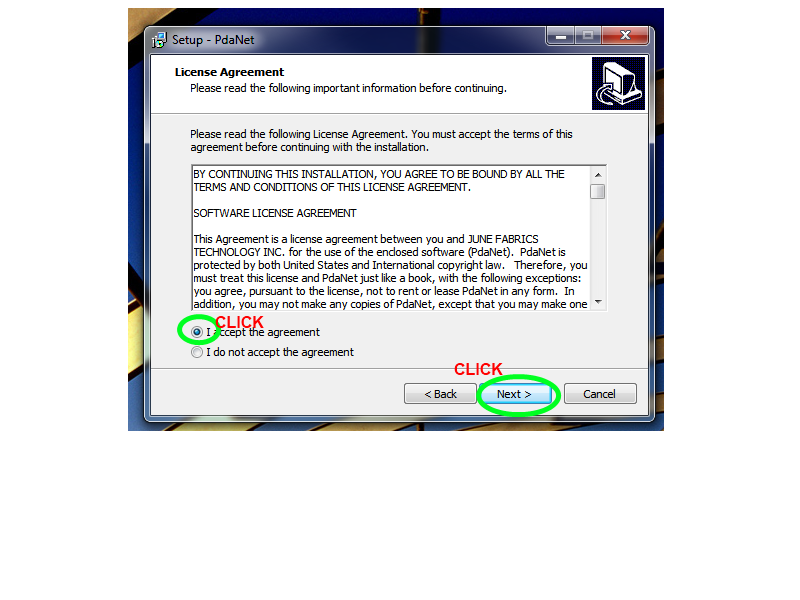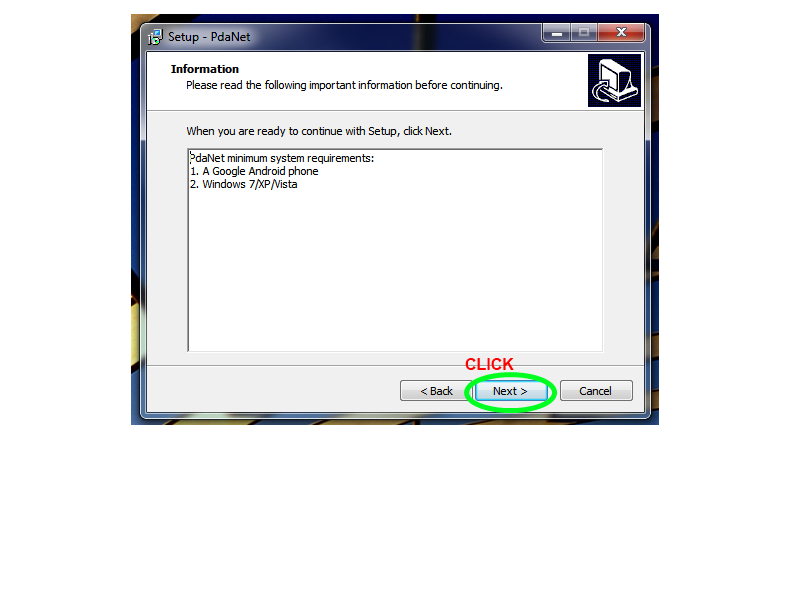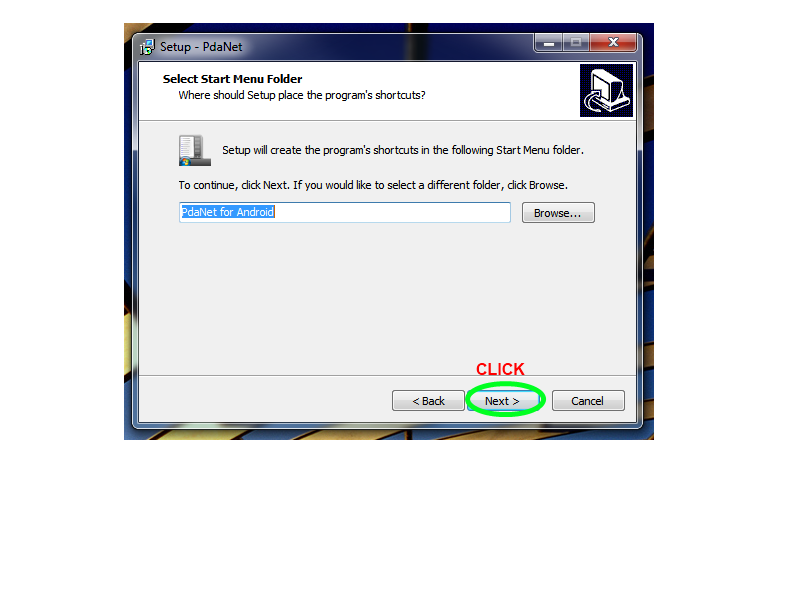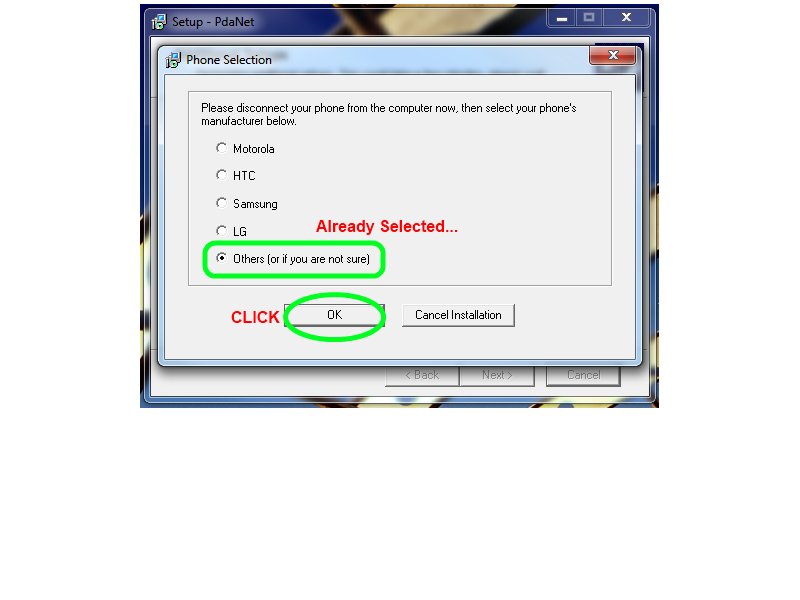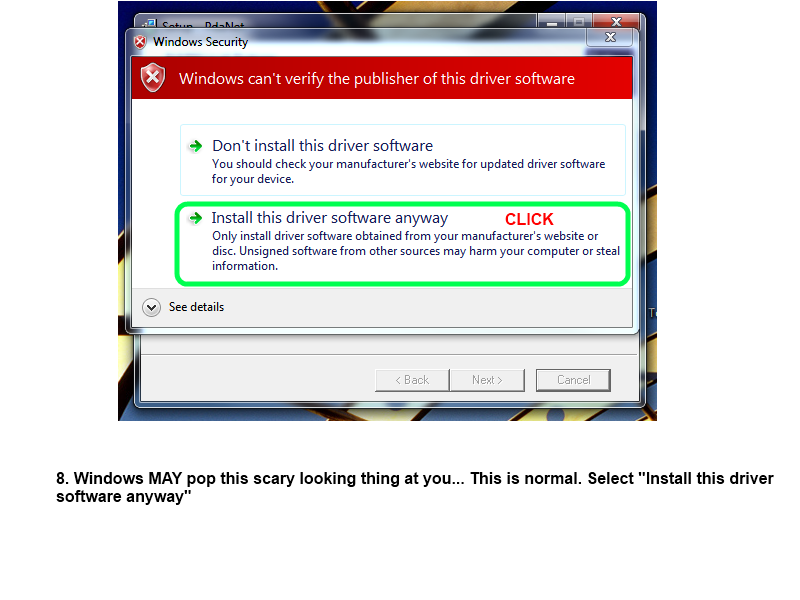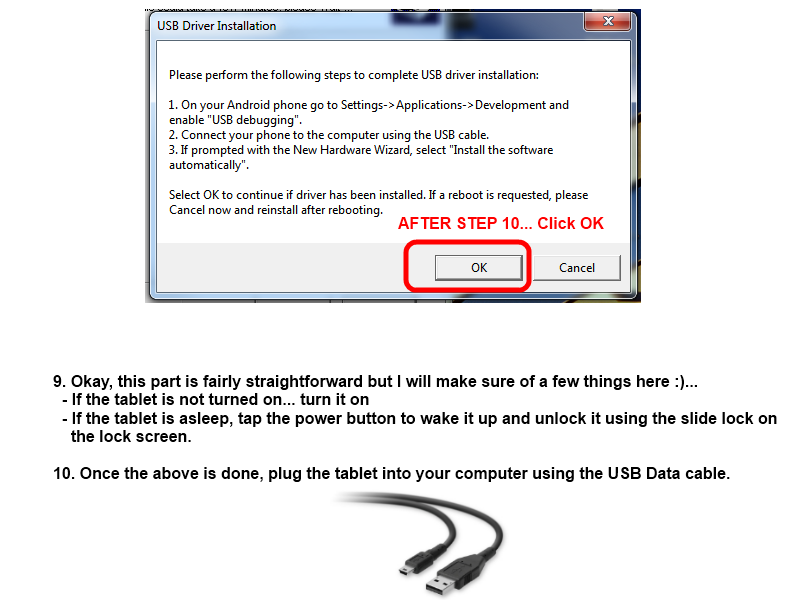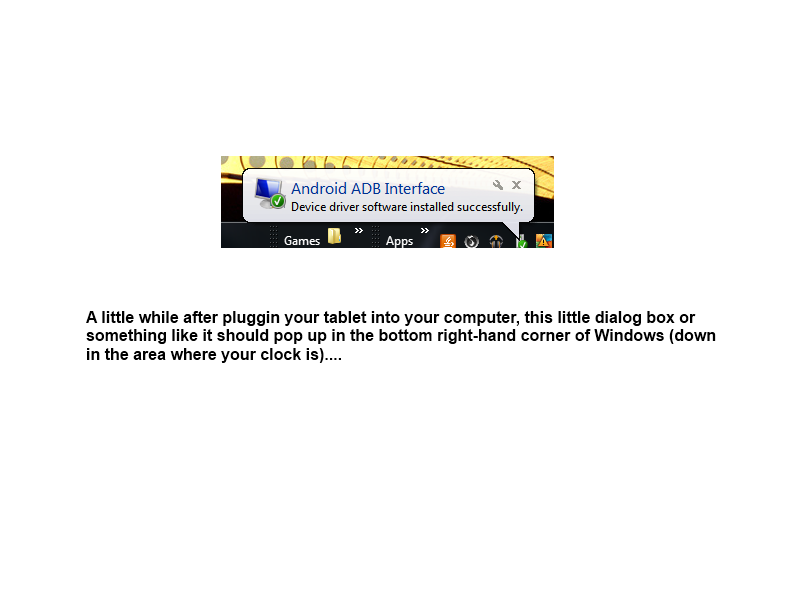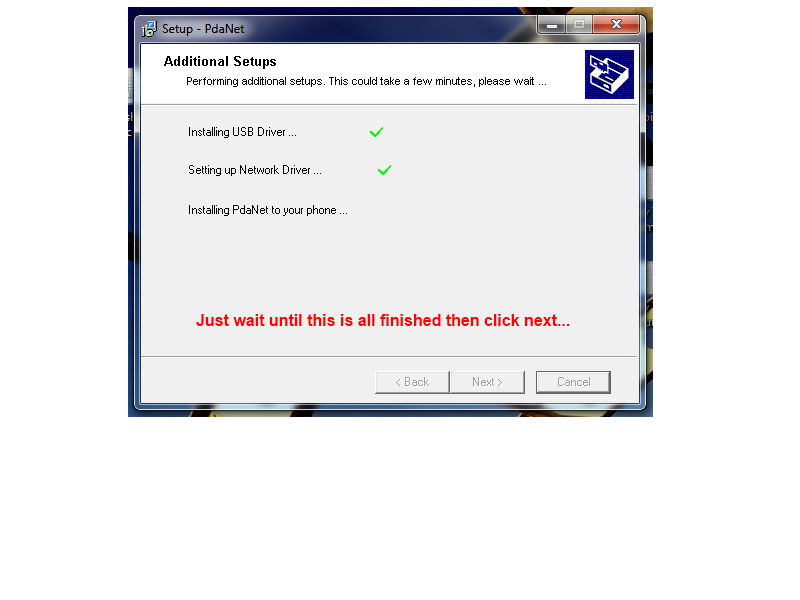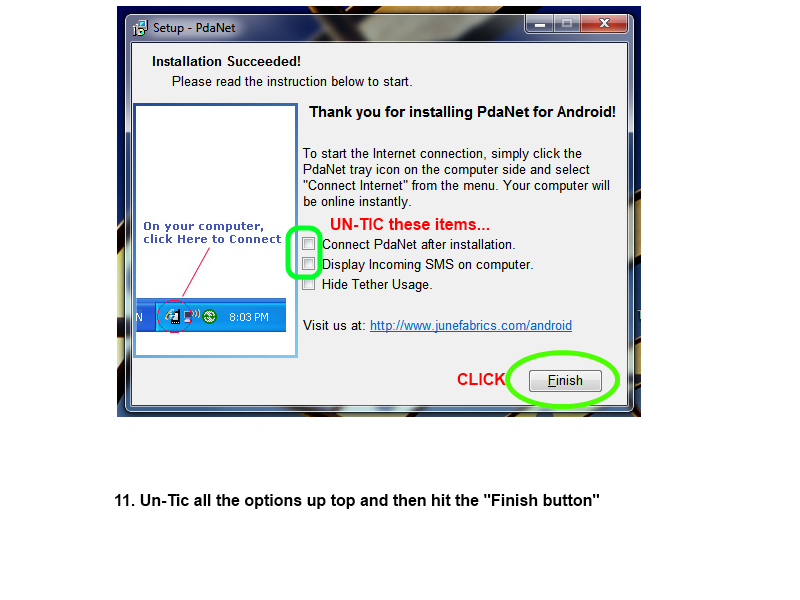How to Install ADB Driver via PDAnet software
INTRODUCTION
Android tablets have several different modes of operation. We have identified "3" although there are probably at least 1 or 2 more.
I. Firmware Upgrade Mode - Use for installing new firmware on the tablet. Different tablets initiate this mode in different ways. Most often, the device starts in a "powered down" state though.
II. Storage Drive Mode - Used when the tablet is turned on. Allows the user to mount the internal partition(s) of the device to copy files to and from using a computer and a USB Data cable.
III. Android Debugging Mode or ADB (Android Debugging Bridge) mode - Used to run commands from a computer on the device over a USB Data cable. Many of the "scripts" available on our site take advantage of this mode of operation to easily modify system files for users to enhance their device or fix problems without doing a full firmware flash. This mode is the one we will be discussing.
Windows treats each of the above modes as 3 "different" devices. In other words, a different driver (the software that lets the computer and the tablet talk to one another) must be installed for each. Firmware Upgrade mode varies from device to device. Often the driver is easily installed though. Storage Drive Mode takes advantage a generic windows microsoft driver. It is the same driver or something similar that is used to communicate with an external hard drive or a USB thumb drive. It is probably the easiest mode to get setup and running. Finally, ADB Mode can either us a device specific driver, OR, more commonly the device can use a generic driver (ADB Driver or "Android Device" driver) developed by Google. This is what we are concerning ourselves with.
The ADB Driver is often the most frustrating driver to get installed and working. There are several different versions packaged several different ways that are floating around the internet. The easiest method that has the most success that we have is using a free program called PDAnet. Part of the PDAnet installation process also installs the ADB Driver. Get the PDAnet install file below and follow the visual guide for instructions on how to use it.
DOWNLOADS
There are two file packages. Get either the 32-Bit or 64-Bit package depending on whether or not your Windows Operating System is 32-bit or 64-bit. The package contains the PDAnet installer.
Download: PDAnet 32-BIT
Download: PDAnet 64-BIT
See this page if you are unsure of which operating system you have:
32-bit or 64-bit Windows?
INSTALLATION
This first slide starts on step 7 because I borrowed these slides from another tutorial. So, the folder structure looks a little different and you will only have one installation file based on which version of PDAnet you downloaded from up above (32-bit or 64-bit)