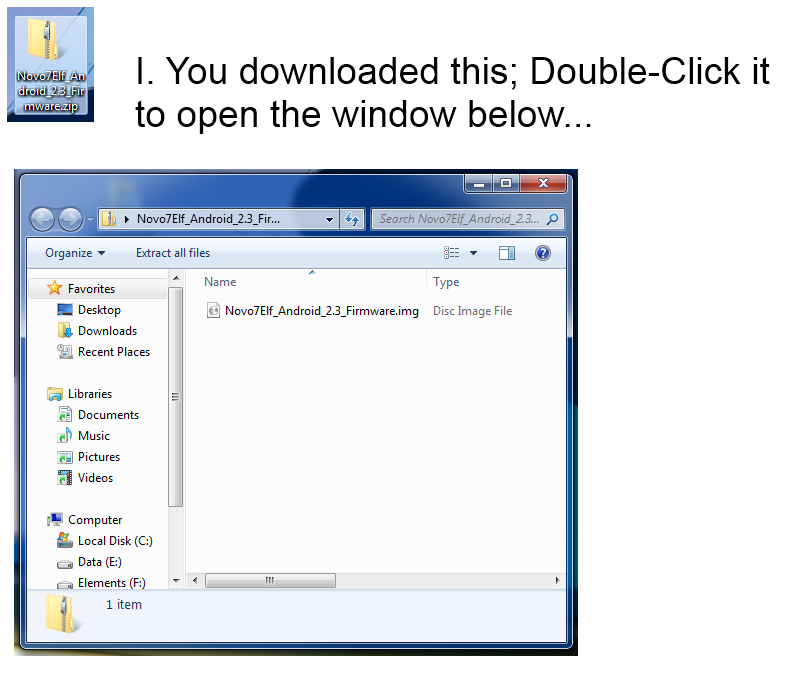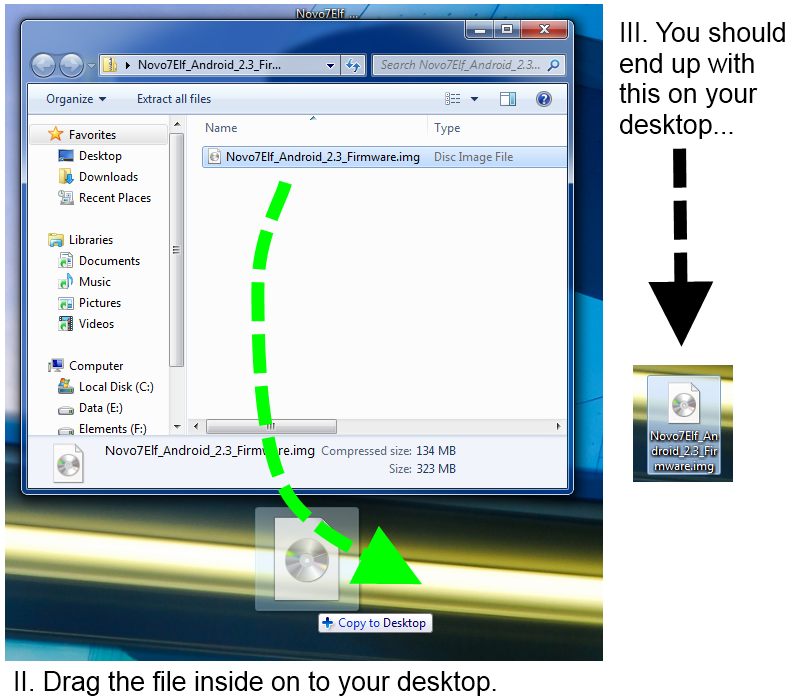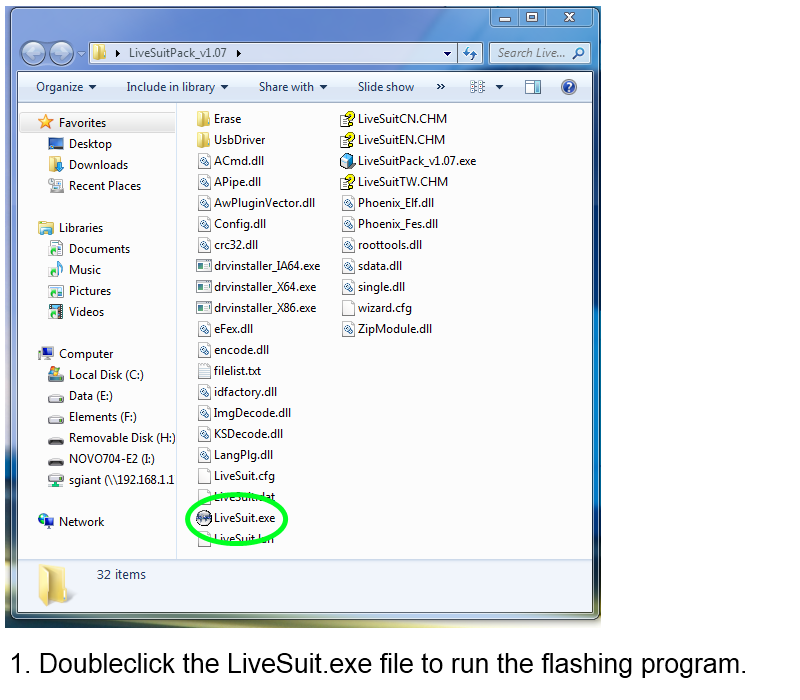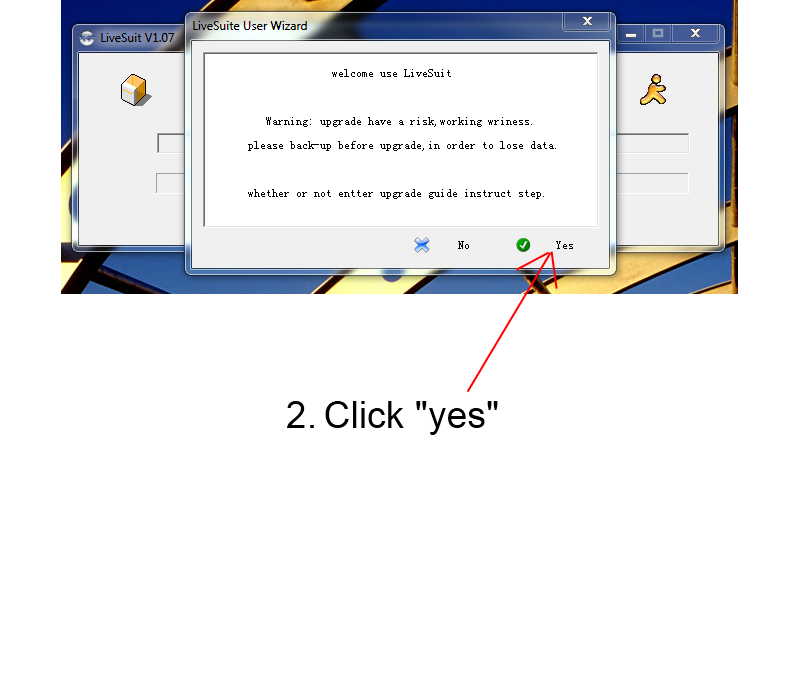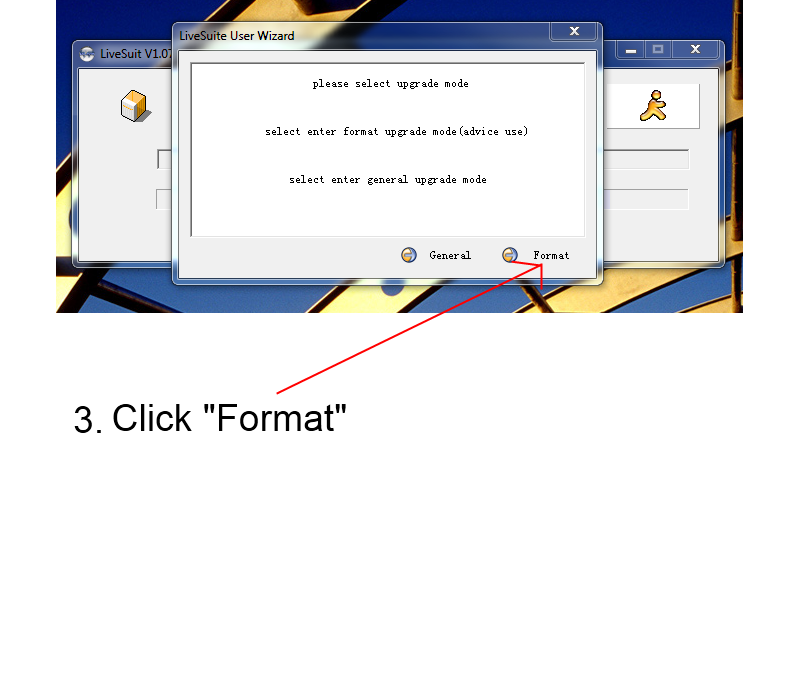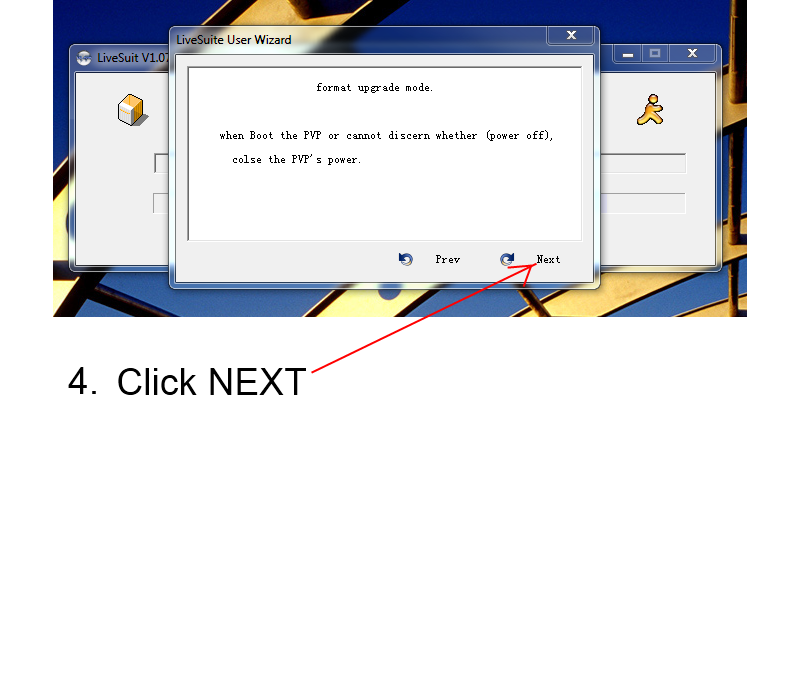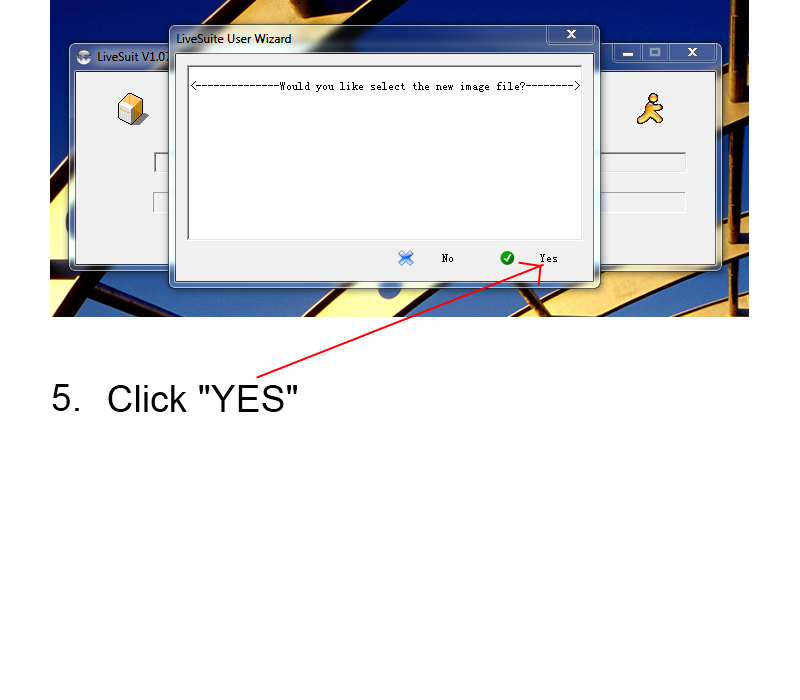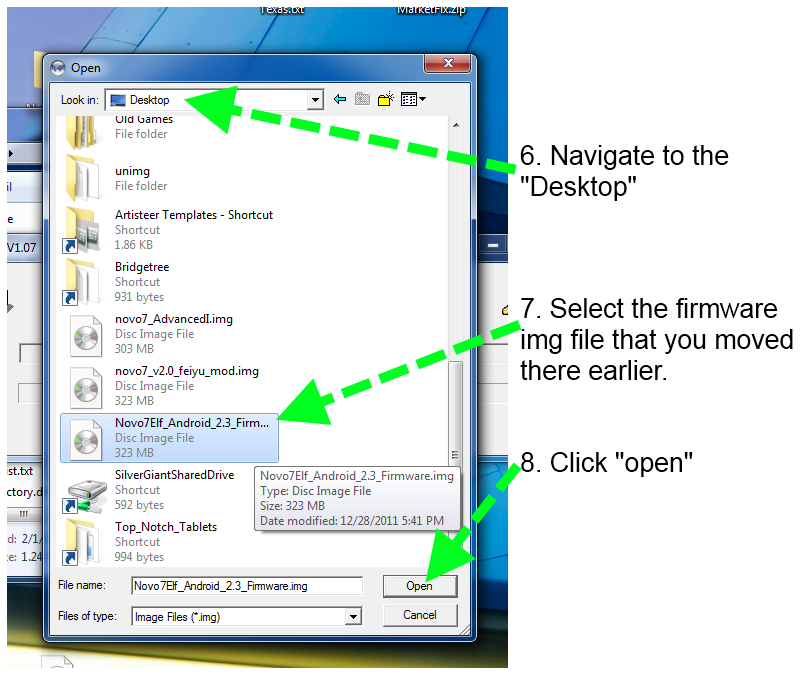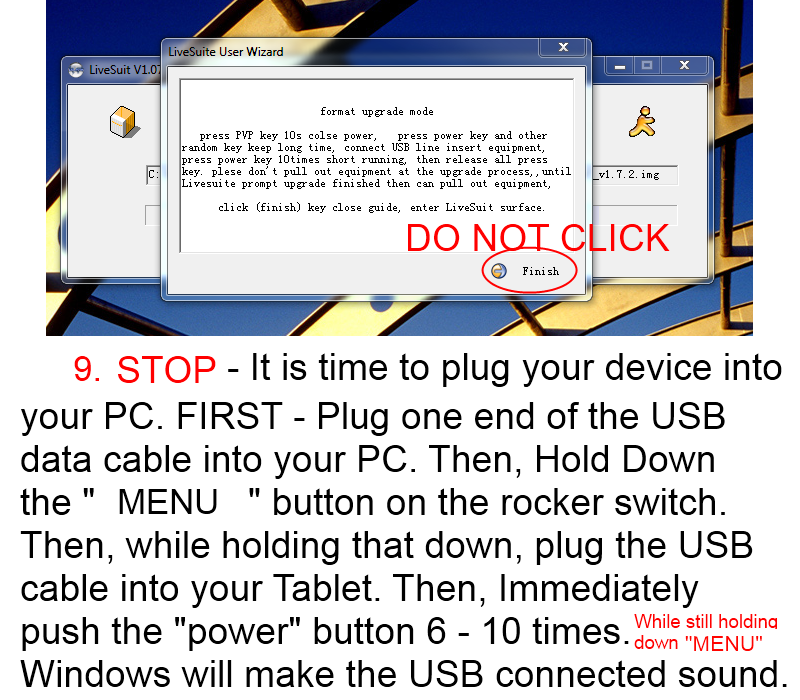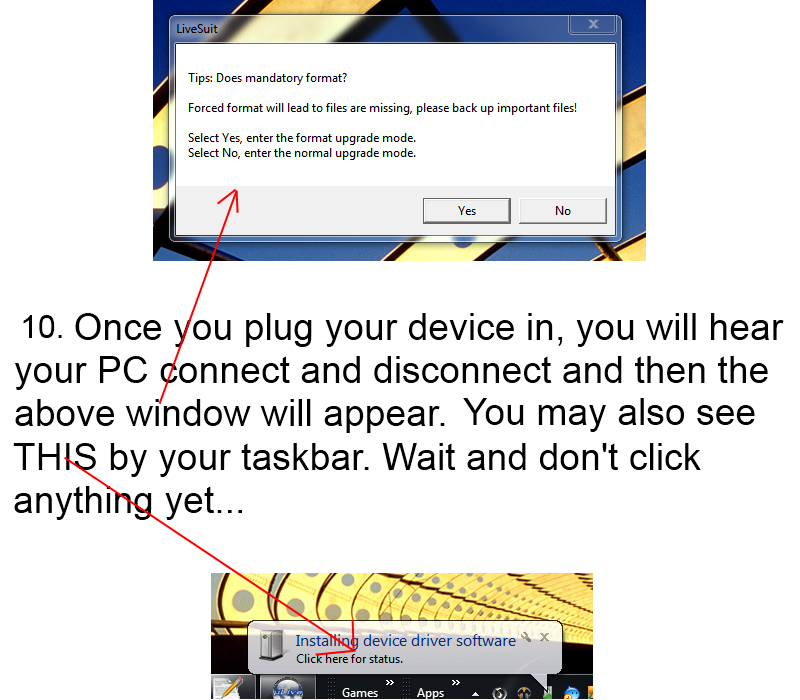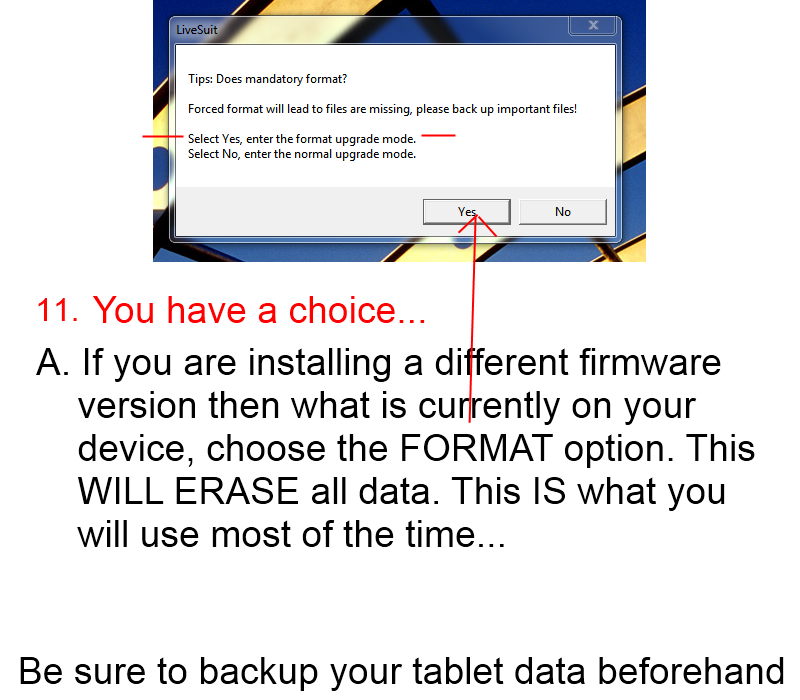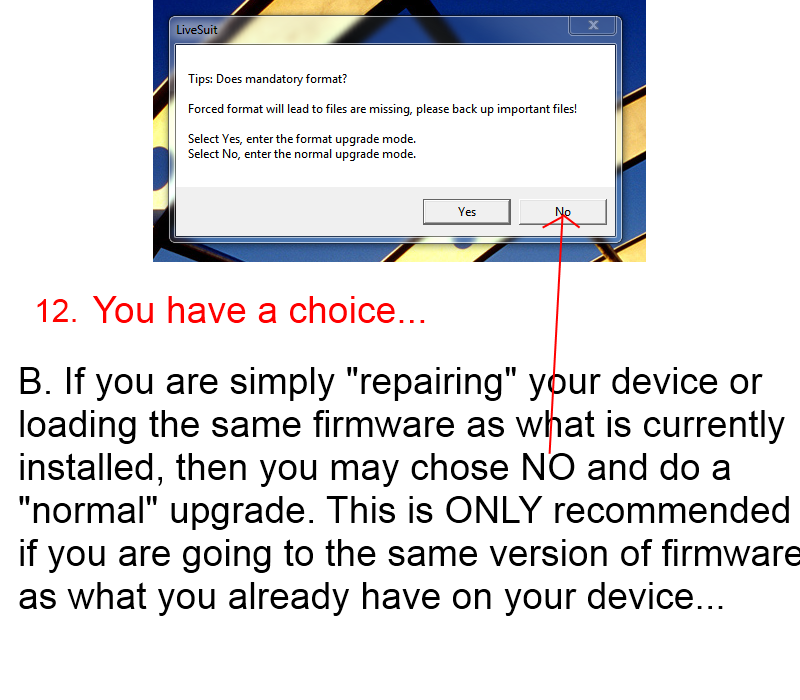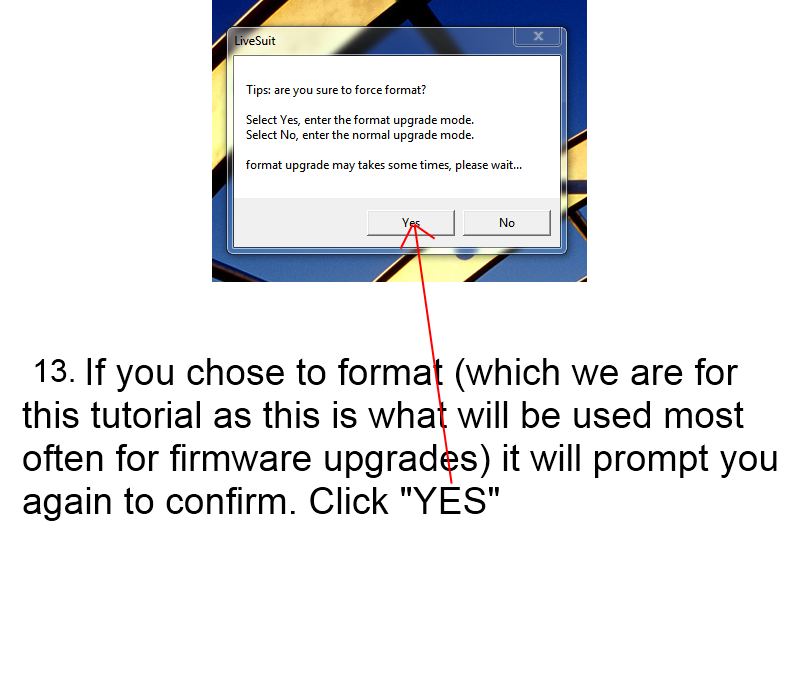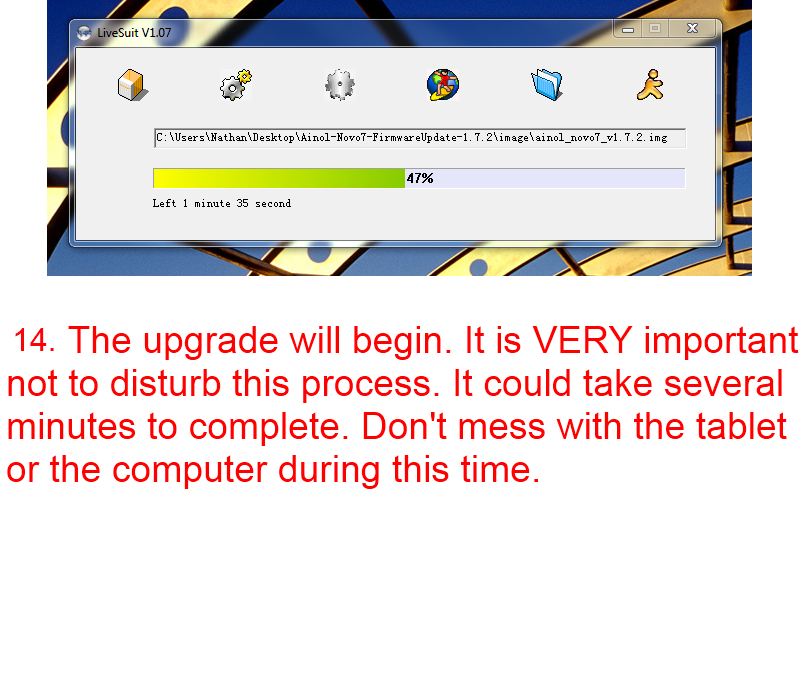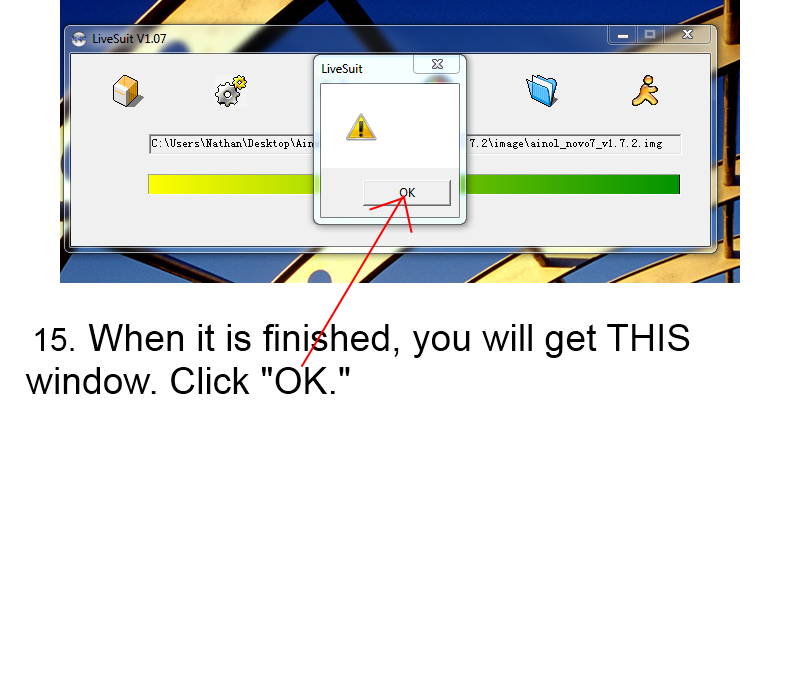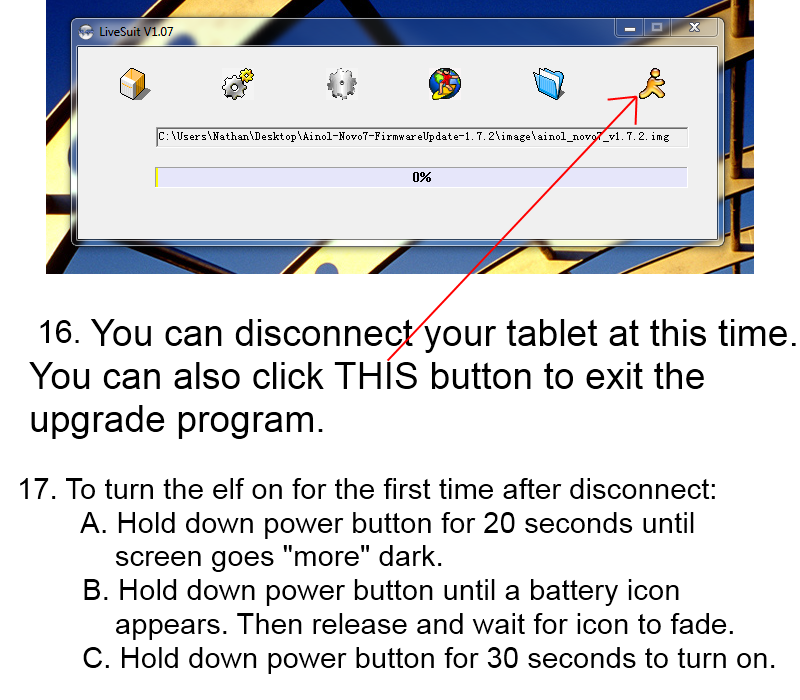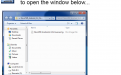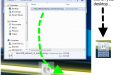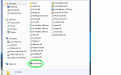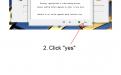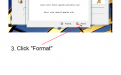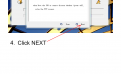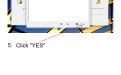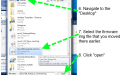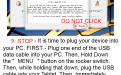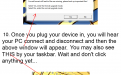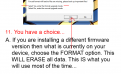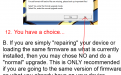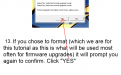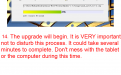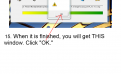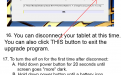Novo 7 Advanced, Novo 7 Aurora, Novo 7 Elf, Onda Vi40 Elite, Ployer Momo9
INTRODUCTION
This page will walk you through how to use the firmware image you download from below to flash your A10 based tablet. These devices use different firmware so be sure to download the correct file for your Make/Model.
NOTE: The only thing different in the instructions that applies to the Aurora is step 9 - You hold down the "Volume -" key on the rocker switch.
NOTE: The only thing different in the instructions that applies to the Onda Vi40 Elite is step 9 - You hold down the center "Menu" key on the front face of the device. Also, the Onda Vi40 Elite can sometimes be a bit tricky to fully power down. What works for us, fully boot the device up. Hold down power until the shutdown menu appears. Chose to shutdown the device and wait for 3 minutes until the device fully shuts down. DO NOT have the power plugged in during any of this.
NOTE: First boot after flashing any firmware... Just leave the tablet alone for 15 minutes while everything boots and finishes installing. Even once Android starts up, just leave the thing ALONE for 15 minutes. Go get some coffee and then come back. This is only the first boot and all subsequent boots will be way faster. During first boot many of the apps are being auto-installed so performance will seem bad for the first few minutes. Hence... just leave it alone for a little while and come back to it.
DOWNLOAD
ANDROID 2.3.4 Gingerbread Firmware
Novo7 Advanced 2.0t Feiyu Modded Firmware
Novo7 ELF - Android 2.3 TNT Firmware
Novo7 Aurora - Android 2.3 TNT Firmware - v2.6 (03/15/2012)
Momo 9 Enhanced - Android 2.3 Firmware - 03/27/2012
Android 4.0.3 Ice Cream Sandwich Firmware
Novo 7 Elf- Android 4.0.3 ELVISH-DansPlans Firmware v.03
Provided by Slatedroid user DansPlans.
More Info: http://www.slatedroid.com/topic/30541-new-elf-403v10-rom-mod-updated-327/ for more info
Onda Vi40 Elite - Android 4.0.3 TNT Firmware v9 (04/16/2012)
INSTRUCTIONS
Before you begin with the walk-through below, do the following:
1. Power up your device like normal (you should have at least 40% battery charge.)
2. Hold down the power button on your device until the shutdown prompt appears.
3. Hit "yes" to do a normal shutdown.
4. Wait 5 minutes to ensure that the device is totally turned off.
5. Proceed with following the slideshow below.